To factory reset a Schok Phone, go to Settings, then Backup & reset, and select Factory data reset. This will erase all data and restore the phone to its original state.
Factory resetting a Schok Phone is a straightforward process that allows you to erase all data and settings, returning the device to its original state. Whether you’re planning to sell your phone, experiencing software issues, or simply want to clean it up, performing a factory reset can be a helpful solution.
In the following guide, we will walk you through the steps on how to factory reset a Schok Phone, ensuring that you can easily follow the process and restore your device to its factory default settings.
Backup Your Data
In order to factory reset your Schok phone, it is important to backup your data to avoid any potential loss of important files or information. By following these steps, you can ensure that your data is safely stored and accessible after the reset process.
Create a Backup Of Important Files
Before proceeding with a factory reset, it’s crucial to create a backup of all your important files. This ensures that you don’t lose any valuable data during the process. Here’s how you can back up your data on a Schok Phone:
Sync Contacts and Calendar Events
In addition to backing up your files, it’s essential to sync your contacts and calendar events. This step will allow you to seamlessly restore your contacts and important dates after the factory reset. Follow these simple instructions to sync your contacts and calendar events:
1. Open the Contacts app on your Schok Phone.
2. Tap on the Menu icon (usually represented by three vertical dots) and select “Settings”.
3. Locate the “Accounts” or “Sync” option and tap on it.
4. Choose the account you want to sync (e.g., Google account).
5. Ensure that the “Contacts” and “Calendar” options are enabled for syncing. If not, toggle the switches to turn on the syncing.
6. Wait for the sync process to complete. It may take a few minutes, depending on the number of contacts and events.
Once the sync is complete, all your contacts and calendar events will be securely stored in your account. This allows you to easily restore them after the factory reset.
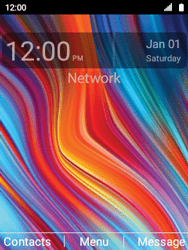
Credit: www.t-mobile.com
Locate the Factory Reset Option
To factory reset a Schok phone, locate the Factory Reset option in the settings menu. Accessing this option allows you to reset your device to its original settings, erasing all data and customized preferences. The process helps resolve software issues or prepare the phone for a fresh start.
Accessing Phone Settings
Locating the Factory Reset Option on your Schok phone involves finding the right settings…….Finding the Reset Option
Access the “Settings” menu on your Schok phone to initiate the factory reset process…….Also Read: Why is My Bf Always on His Phone
Initiating the Factory Reset
To initiate the factory reset on your Schok phone, access the Settings menu. Locate the ‘Backup & Reset’ option and follow the prompts to reset your device to its original settings. Remember to backup your data before proceeding with the factory reset.
Factory resetting your Schok Phone can resolve many issues and restore it to its original state.
Before proceeding, ensure you have backed up all essential data to avoid losing any important information.
Confirming Reset Action
Access the phone’s settings menu and navigate to the ‘Backup & reset’ option to initiate the factory reset.
- Select ‘Factory data reset’ and then ‘Reset phone’ to confirm the action.
Entering Security Credentials
Upon confirming the reset, you may need to enter your security credentials, such as a PIN or password.
- Type in the required information to proceed with the factory reset process.

Credit: www.t-mobile.com
Post-reset Setup
Once you have successfully factory reset your Schok phone, it’s time to set it up anew. In this section, we will guide you through the essential steps to configure the language and region settings, as well as how to set up your accounts and apps.
Language and Region Configuration
Configuring the language and region settings on your newly reset Schok phone is crucial to ensure a personalized and localized experience. To get started, follow these simple steps:
- Power on your phone and navigate to the home screen.
- Tap on the “Settings” icon, usually represented by a gear or cogwheel.
- In the settings menu, scroll down and find the “Language & Region” option. Tap on it to open the configuration panel.
- You will be presented with a list of available languages. Scroll through the list and select your preferred language by tapping on it.
- Next, you can also customize certain regional settings like date and time formats. Tap on the respective options to make your adjustments.
- Once you have made your desired changes, tap the back button or navigate to the home screen to save your settings.
By setting up the language and region configuration on your Schok phone, you can enjoy a personalized and user-friendly experience tailored to your preferences.
Account and App Setup
Now that you have configured the language and region settings on your Schok phone, it’s time to set up your accounts and install your favorite apps. Follow these steps to complete the process:
- From the home screen, open the app drawer by tapping on the “Apps” icon.
- Look for the app named “Settings” and tap on it to open the settings menu.
- In the settings menu, scroll down and find the “Accounts” option. Tap on it to proceed.
- Here, you will find a list of supported account types like Google, Microsoft, or Samsung. Tap on the desired account type and follow the on-screen instructions to sign in or create a new account.
- After setting up your accounts, navigate back to the app drawer and open the app store of your choice.
- Search for your favorite apps and games, then tap on the respective icons to install them on your Schok phone.
- Once the installation is complete, you can launch your newly installed apps from the app drawer or the home screen.
Setting up your accounts and apps on your Schok phone is an exciting step that allows you to personalize your device and make the most out of its functionalities.
Recovering Data after Reset
After performing a factory reset on your Schok phone, you may wonder how to recover your data. To do this, you can use backup apps or cloud storage services to save your important files beforehand. Additionally, it is recommended to check if your device offers any built-in data recovery options.
Recovering Data After Reset### Restoring from BackupFirst, make sure to restore your data from a backup to retrieve all your important information. Connect your Schok phone to your computer and use a reliable data backup tool or service to restore the data you previously backed up. Ensure that you select the most recent backup to recover the latest data.### Redownloading AppsAfter factory resetting your Schok phone, you will need to redownload your apps. Simply go to the app store, search for each of your previously installed apps, and download them again. Your app data may also be restored if they are linked to your accounts such as Google or iCloud.By following these steps for recovering data after resetting your Schok phone, you can ensure that your important information and apps are retrieved effectively.Remember to create regular backups of your data to prevent any future data loss on your Schok phone.Troubleshooting Factory Reset Issues
Factory resetting your Schok phone can be a quick and effective solution to various issues, but sometimes you may encounter challenges during the process. Here are some common problems that users face and how to troubleshoot them.
Error Messages
If you encounter error messages while attempting a factory reset, it can be frustrating, but don’t worry. Check the user manual or the manufacturer’s website for specific error code explanations. In many cases, a simple internet search including the specific error message can yield helpful results. If the issue persists, it’s advisable to reach out to Schok’s customer support for guidance.
Assistance from Support
When troubleshooting factory reset issues becomes a daunting task, seeking assistance directly from Schok’s support team can be invaluable. Contact the support team via phone, email, or through their website’s live chat feature. Providing specific details about the problem you are experiencing will help the support team guide you through the troubleshooting process effectively.

Credit: m.youtube.com
Conclusion
To conclude, resetting your Schok phone is a simple process that can solve many software issues and restore your device to its factory settings. By following the steps outlined in this guide, you can easily perform a factory reset and enjoy a fresh start with your Schok phone.
Remember to back up your important data before initiating the reset and follow the instructions carefully to avoid any potential complications. With this knowledge, you can confidently troubleshoot any software-related problems that may arise with your Schok phone.







